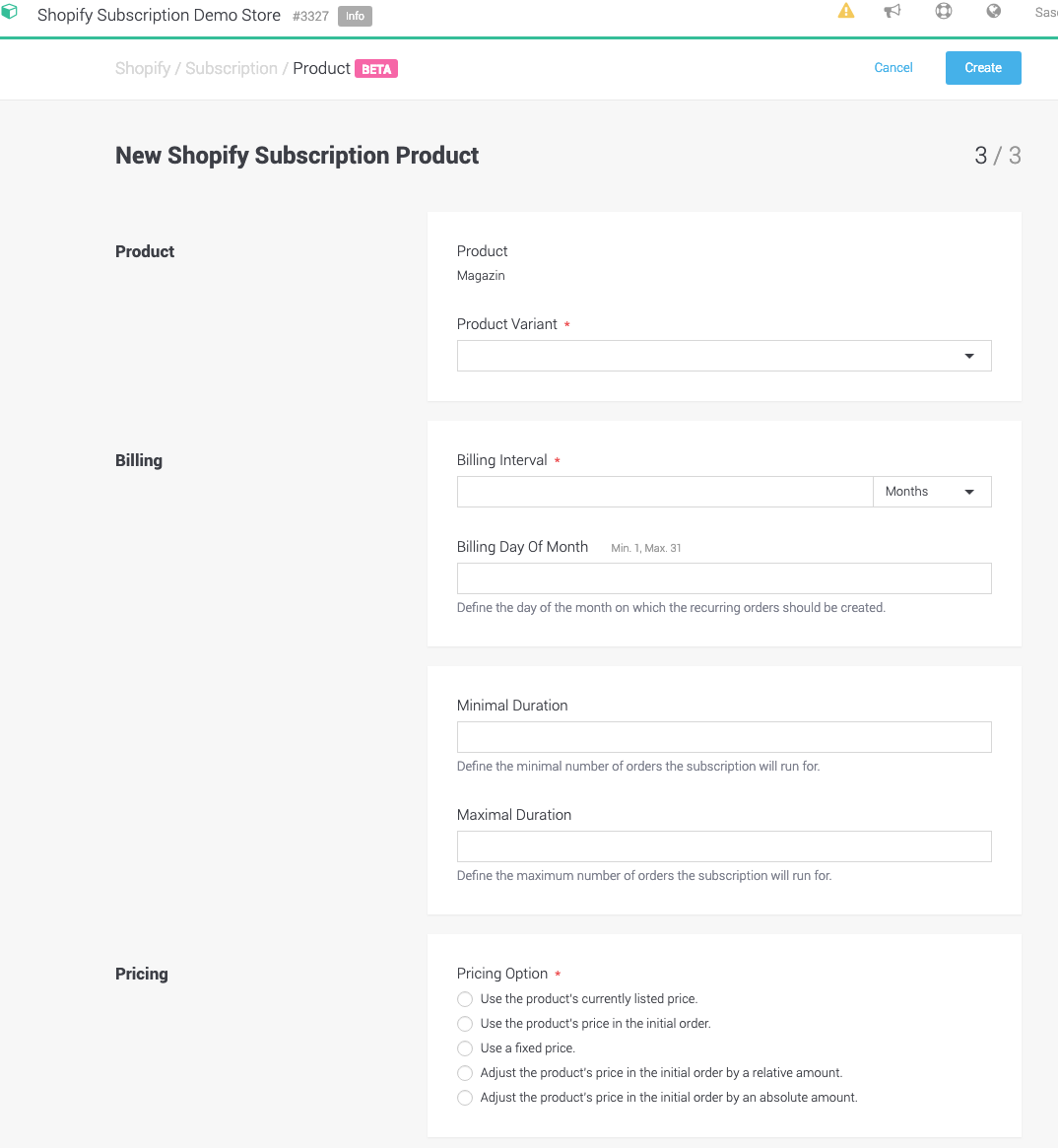
Shopify Subscription allow you to sell your normal products alongside your subscription products. As a standard, Shopify is not able to sell subscriptions. There are a number of apps in the Shopify marketplace that offer a subscription solution. These, however, are not compatible with our payment gateway.
To offer subscriptions with our gateway, you must create your products and their variants within Shopify, set their subscription cycles in Emetec by importing them, and we will automatically schedule your recurring payments according to your settings. Emetec will also manage the payment lifecycle in case the payment details are no longer valid. Below we will show you how to set up your subscriptions.
|
Note
|
This documentation provides you more detailed information about how to use Shopify subscriptions. However, to learn more about how to use the application and Shopify in a more general way it is recommended that you check out the Basic Shopify Documentation |
In order to use the Shopify Subscription Integration follow the installation steps of the Basic Shopify Documentation.
Before you can configure your recurring products inside the application you will first need to create the different products inside your shopify Store. We suggest that you configure the different subscription product flavours by creating different product variants inside your store. You find more on Product and Product Variants in the Shopify Product Documentation
Once you created the products inside your Shopify Store you need to configure products that you want to offer your customers as subscriptions. In order to do this navigate to Space > Shopify > Subscription > Products. All your products and variations will automatically be synchronized.
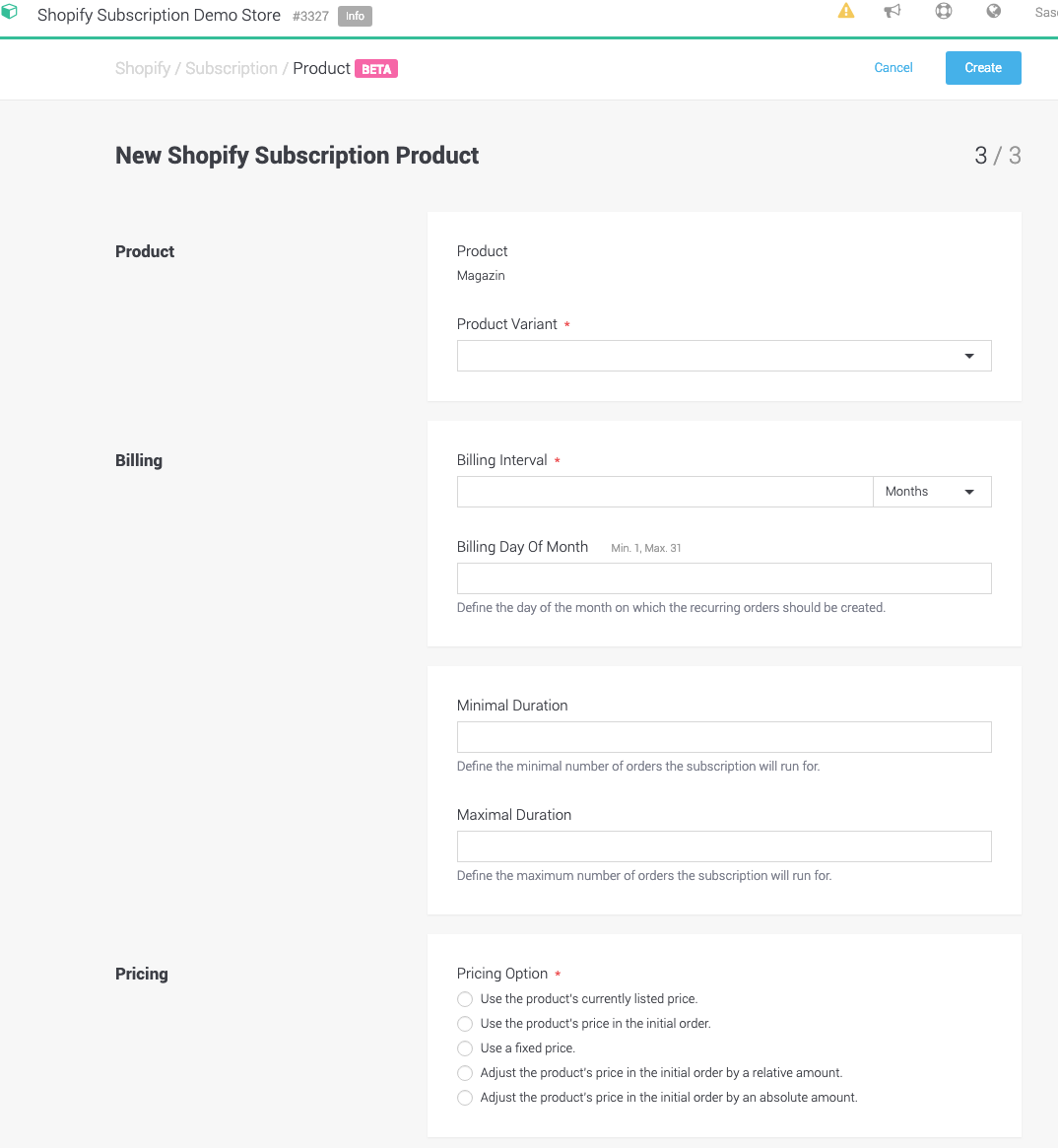
You can now create a new product for each of the existing Shopify Product Variants. Select the product and define the different parameters for each variant like billing intervall, duration and pricing option. Now whenever somebody purchases this option we will automatically create a subscription and start the billing process.
Product Example
In our Example we created a product called magazine with the frequency of a single, weekly, bi-weekly or monthly delivery. We also defined a price for each variation and stored the product.
This allows us to create different products in the platform for each variations. For each variation we will now create the corresponding billing interval, termination perdio, pricing strategy, etc.
You do find all your active subscriptions under Space > Shopify > Subscriptions. You can open each subscription and modify the settings. In order to do this search for the subscription you want to modify and open the subscription. We allow you to modify multipe properties on the subscriptions such as:
-
Terminate A Subscription by clicking on terminate
-
Suspend a Subscription by clicking on suspension
-
Change the shipping method
-
Change the price of the product
-
Adding a product to the subscription or change the products used
-
etc.
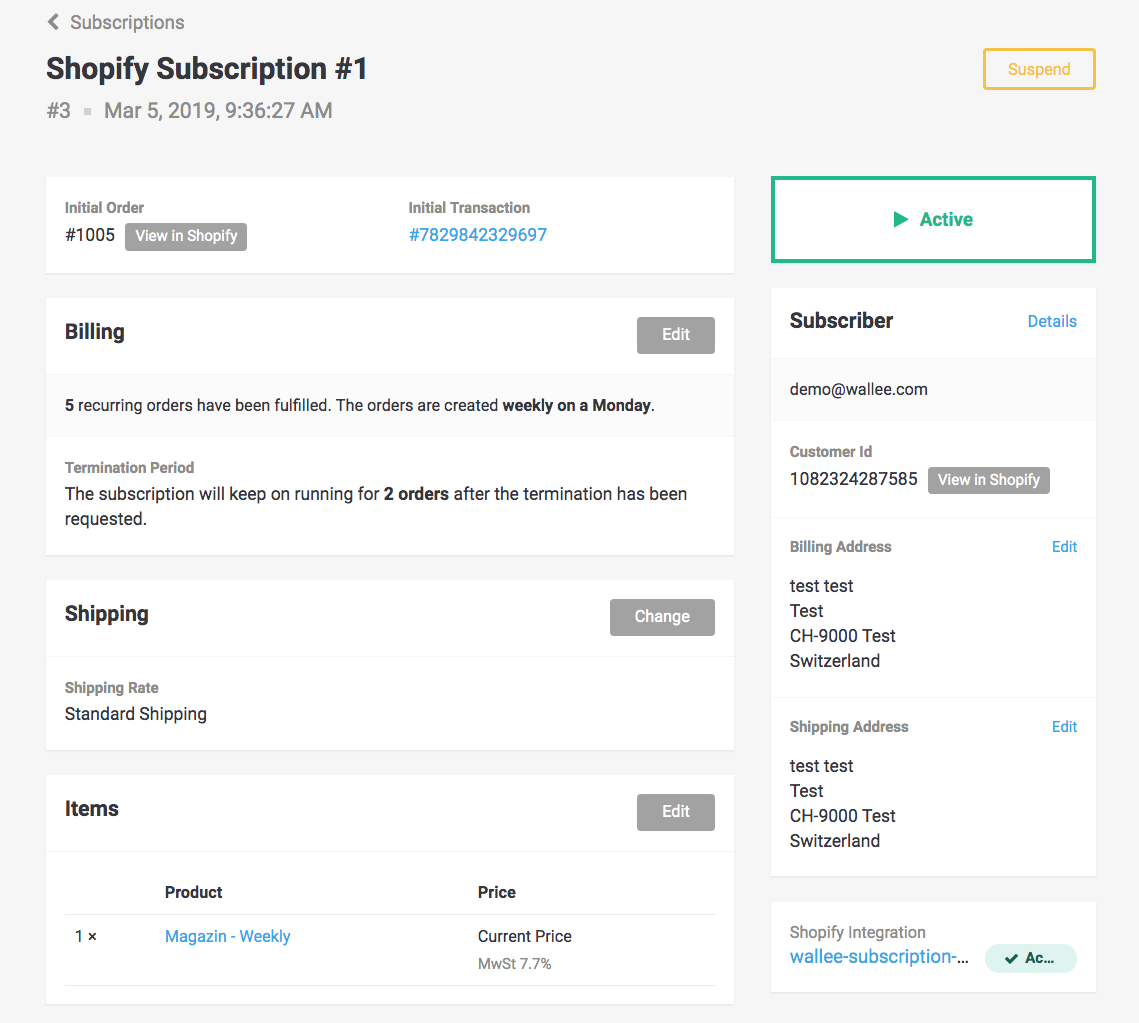
You can also allow your customers to do changes to their subscriptions. However, the changes customers can do from their customer area are currently limited to suspending the subscription and terminating their subscription. Follow the following steps to create a customer area where your customer can manage their subscription.
-
In order to allow your customers to manage their subscription you first need to allow or force your customers to create customer accounts. This can be set inside your Shopify Adminstration under Settings > Checkout > Customer accounts
-
In order to allow the adminstration area you have to modify the liquid of your theme. To do this you need to mofify the
customers/account.liquid. We describe this under Space > Shopify if you open your Shopify integration.
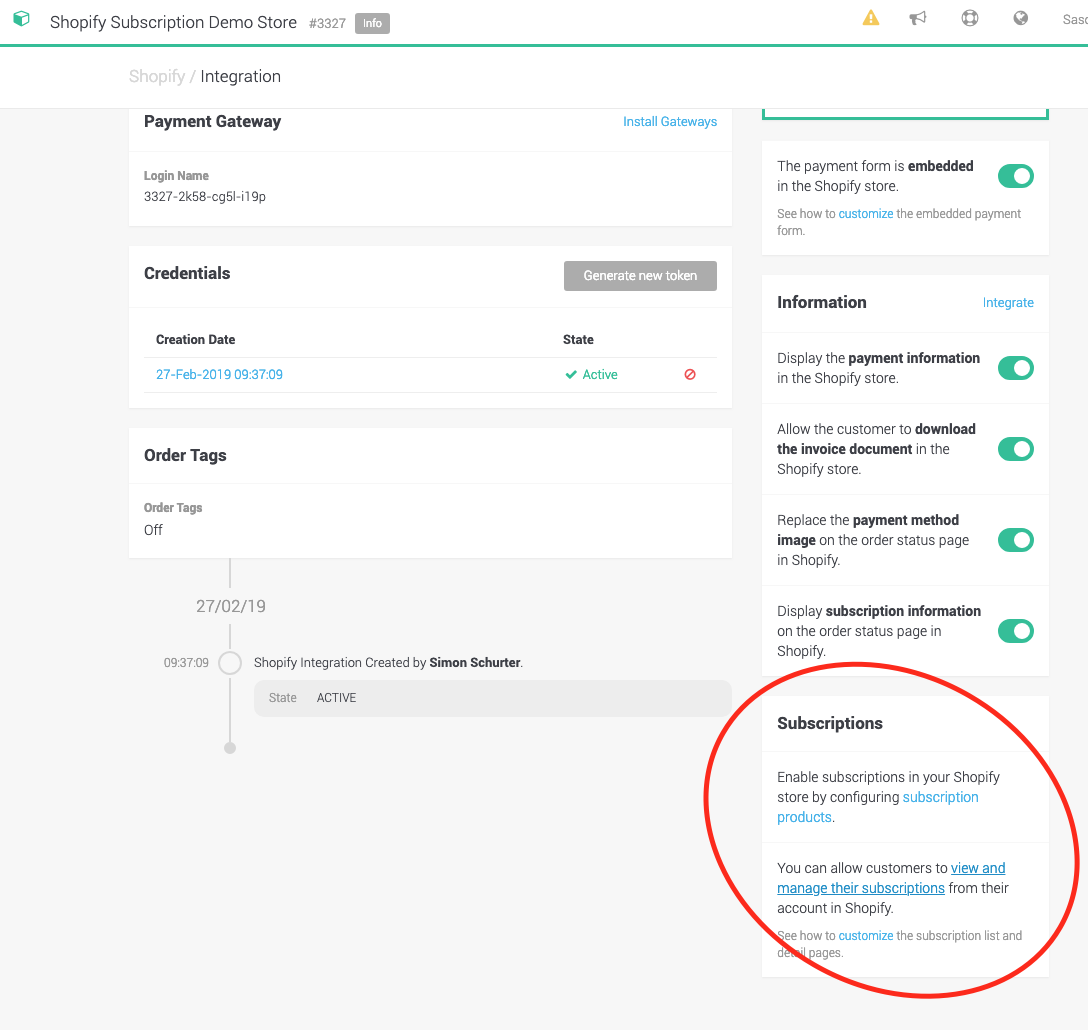
We strongly recommend to use our charge flow functionality in combination with the Shopify Subscription App.
Charge flows are used when you want to charge your customer. In the case of automatic recurring payments, charge flow is only used if the automatic payment fails. If it fails the charge flow process will make sure that your customer is contacted to update the payment information.
A charge flow can be created in the back office. Go to Space > Payment > Configuration > Charge Flows. and click on Charge Flow to add one.
For more information about charge flows, check out our Charge Flow Documentation.